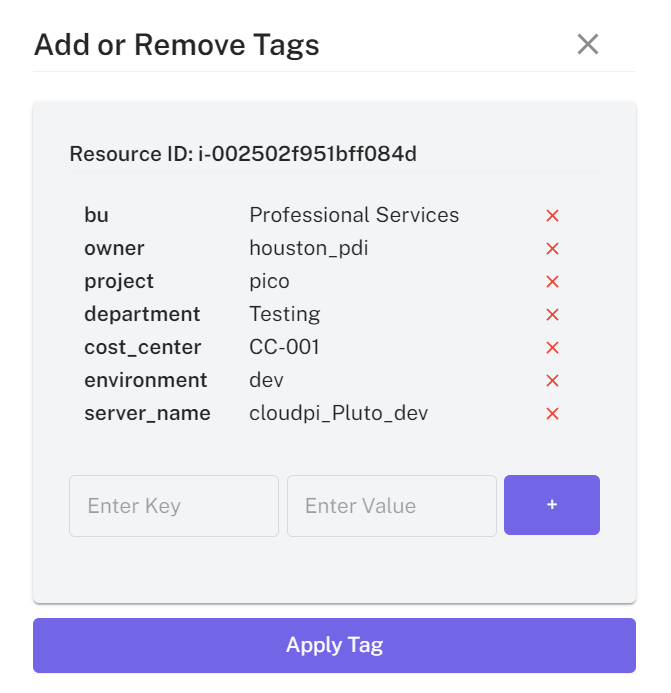Tag Management
Tag Management is one of the features offered by CloudPi. It allows you to add labels to your cloud resources/services data, making it easier to organize and manage them effectively.
Why Tagging is Important?
Tagging is an important activity as it brings integrity and dimension to your cloud resources/services data. It helps you:
-
Organize: Group similar resources together for easy identification and management.
-
Track Costs: Monitor expenses associated with specific projects or departments. Control Access: Set permissions and access levels based on resource tags.
-
Optimize Usage: Identify underutilized or unused resources for potential cost savings.
Tag Management Key Features
In CloudPi, we empower users to tag their resources using two methods:
-
Auto Tagging: This feature allows you to automatically assign tags based on project names.
-
User Defined Tagging: Alternatively, you can also add your own tags and business terminology to categorize your resources.
Start leveraging the power of tags in CloudPi today to better manage your cloud environment!
Navigating Tag Management
Access the tag management and view "List of Resources IDs" with all cloud resources. Use filters such as "Resource Type" or "Tags" to narrow down the search for specific resources.
Applying Tags
From the "List of Resources IDs" table, select the checkboxes next to the resource IDs you want to tag. Click on the “Apply Tag” button to open the tagging modal. In the tagging modal, choose between "Auto Tag" and "User Defined Tag":
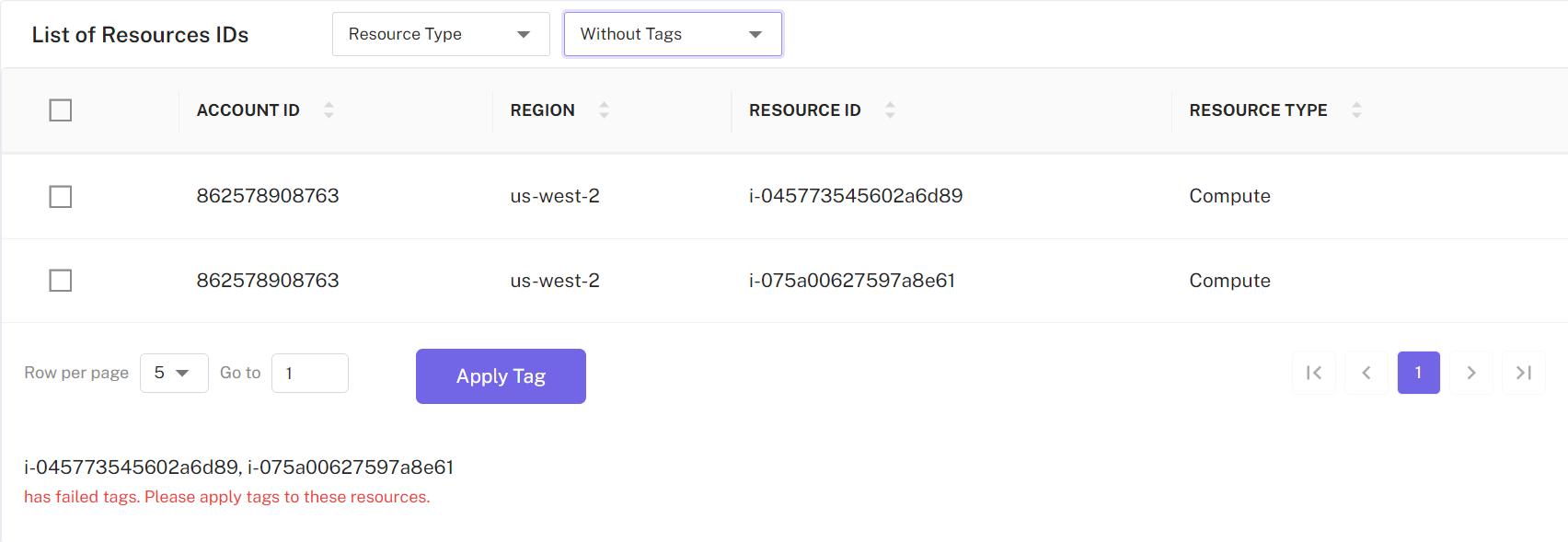
- Auto Tag: "Project Name" will be automatically displayed, enter details for tags such as "Department". System suggests tags based on predefined rules or previous tagging patterns.
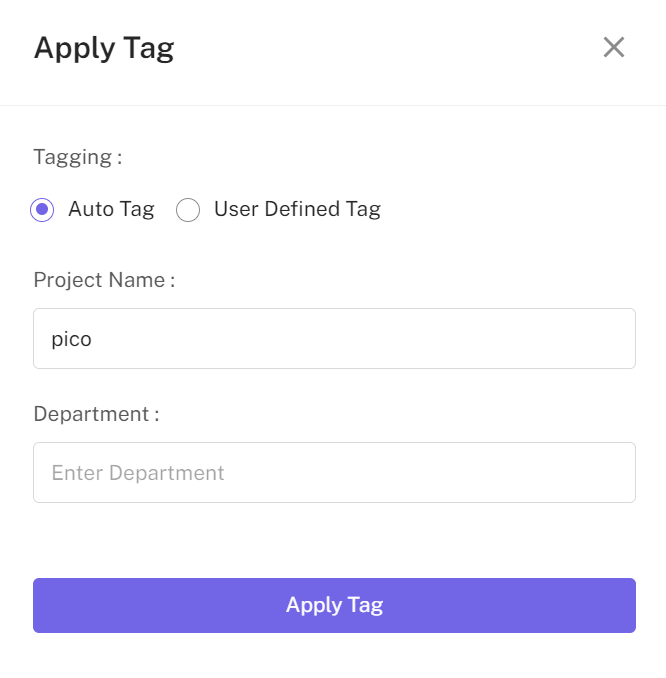
- User Defined Tag: Manually enter tags for the Resource IDs selected. Add key and value for all the Resource IDs selected or you can add for individual Resource ID. Click “Apply Tag” to confirm and apply the tags to the selected resources.
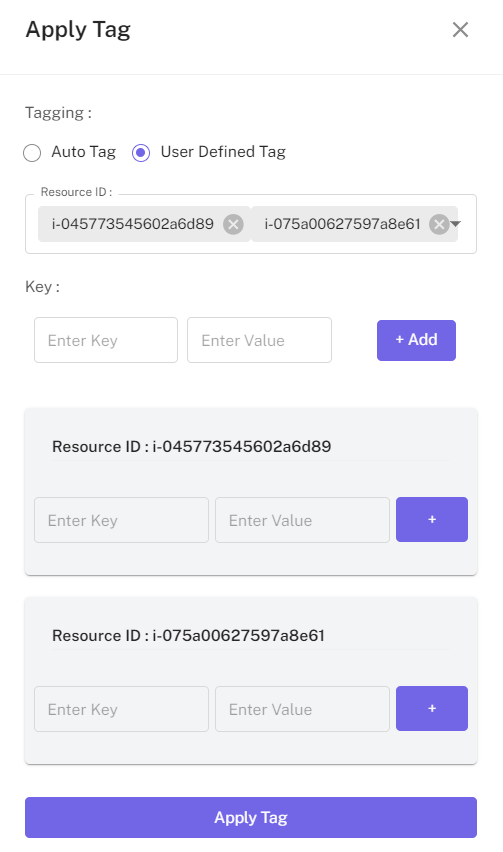
Removing or Adding Tags
To modify tags, access the resource list and click on the edit icon next to tagged resource.
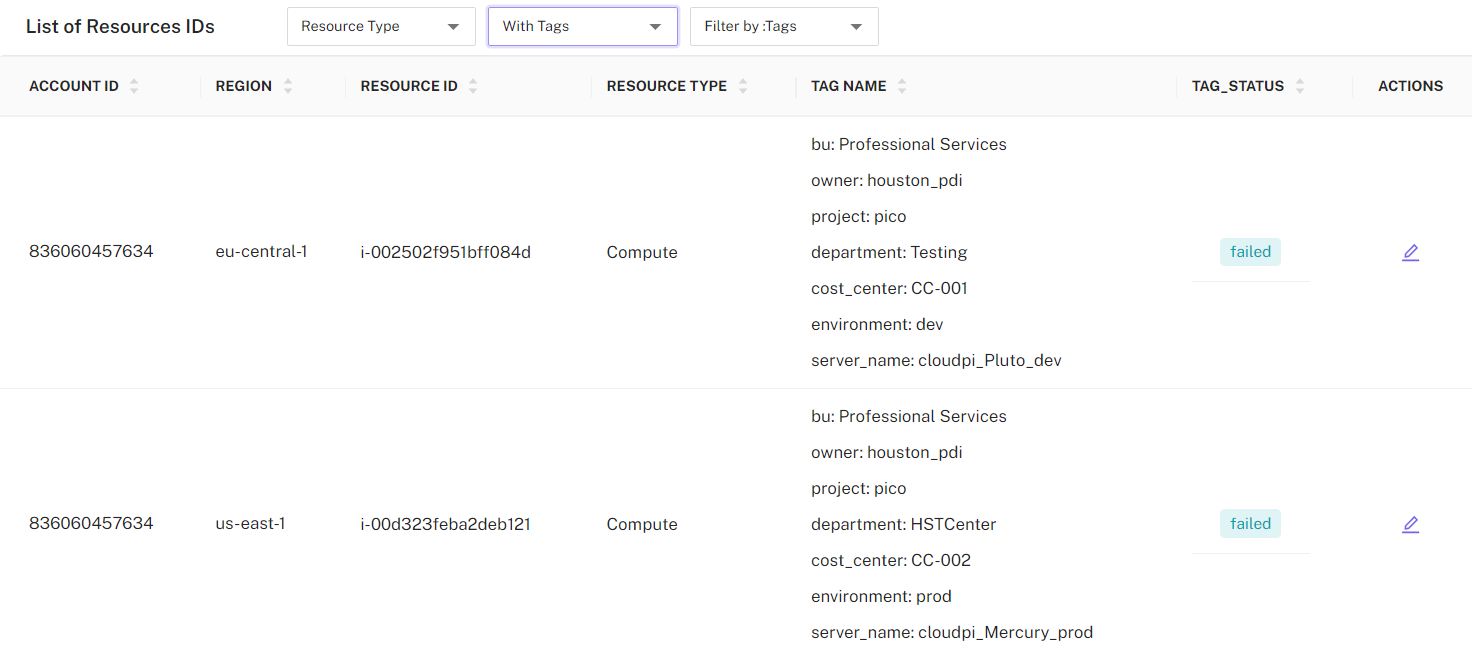
In the "Add or Remove Tags" modal, you can add new tags by entering a key-value pair and clicking the "+" button or remove existing tags by clicking the "x" next to the tag. Confirm changes by clicking “Apply Tag”. Use filters such as "Resource Type" or "Filter by tags" to narrow down the search for specific resources.